
LinkedIn is not only the most popular social network for professionals but with more than 175 million users worldwide it is one of the top social networks overall. Other social networks like Facebook, Twitter and Google+ may dominate the ‘buzz’ in the world of social media, but LinkedIn is one of the most powerful platforms available for business, yet is often not used to its full potential.
LinkedIn is extremely useful for business, and once you’re familiar with all the things it can do, you’ll wonder why you’ve not used it fully before. There are many ‘hidden gems’ that don’t get the exposure they deserve.
We’ve collected all the things we think will be useful to you when using LinkedIn, but there’s so much we’ve had to split it into 3 separate posts to help you digest the information.
1. Completing/optimising your personal profile
2. Company Pages
3. Using LinkedIn for Business/marketing/recruitment
Here’s Part two.
LinkedIn Company Pages
To set up a company page your current company position must be on your personal profile and the owning email on a company domain, e.g. John@companyname.com. More guidance on these requirements can be found here.
1. Company Overview
Always complete the company overview in full. This is the information that will be shown to viewers on your Company Home Page and it tells them, who you are, where you are and what you do.
2. Home Page Banner Image & Logo
The banner image here is as important as your photograph on your personal profile. People want to know the brand their looking at. Complete the banner image and company logo ensuring that it’s consistent with your other business social media for a coherent brand experience. To edit, when on your company home page click the blue edit button at the top right of the page, do not click on the down arrow to the right of the word edit.
Services Page
This is where you detail your products and services. You can add banner images, product images, product details and even change the order in which products are shown.
3. Adding Banners
As with the home page there is space for banner images on this page. However, here you can market or showcase your company using 3 different banner images. From this summary page, you can input/change your banner images and change the order in which products and services are listed. To edit content on this summary page you must first make sure that you have clicked the Services tab to open the Services summary page.
![]() To edit banners or change the order in which products are shown, click on the blue edit button at the top right of the page, do not click on the down arrow.
To edit banners or change the order in which products are shown, click on the blue edit button at the top right of the page, do not click on the down arrow.
4. Adding New Products and Services
![]() You can add new products or services from the Company home page or the Services page; click on the down arrow to the right of the blue edit button.
You can add new products or services from the Company home page or the Services page; click on the down arrow to the right of the blue edit button.
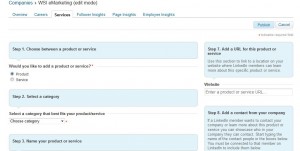 You can add up to 25 products and services here, although initially you may want to focus on the main 5 or 6 that are your priority or focus. Always use an image as it makes the page more appealing. Adding the product or service detail is an easy step by step process. You can add in links to more details on your own website, videos (if they’re already uploaded on YouTube) and even promotional offers with click through links to specific landing pages.
You can add up to 25 products and services here, although initially you may want to focus on the main 5 or 6 that are your priority or focus. Always use an image as it makes the page more appealing. Adding the product or service detail is an easy step by step process. You can add in links to more details on your own website, videos (if they’re already uploaded on YouTube) and even promotional offers with click through links to specific landing pages.
5. Editing products and services
To edit an existing product or service you need to open the product/service details. Click on the services tab; click on the product or service title you want to edit, then click the blue edit button at the top right of the page.
Remember, if you want to change the order in which the products are shown, you need to do this from the main Services summary page.
6. Post Company Updates
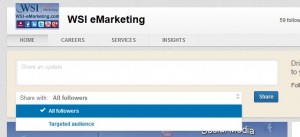 Let your followers know what’s going on in your business or industry sector. If you’re already posting updates, did you know that you can target your updates to by defining criteria like company size, industry etc. so you can tailor your content to specific audiences. Once you’ve typed your update, click the arrows at the end of the ‘Share with’ box.
Let your followers know what’s going on in your business or industry sector. If you’re already posting updates, did you know that you can target your updates to by defining criteria like company size, industry etc. so you can tailor your content to specific audiences. Once you’ve typed your update, click the arrows at the end of the ‘Share with’ box.
View LinkedIn’s own video to find out more about how to do this.
7. Ask for recommendations for your products and services
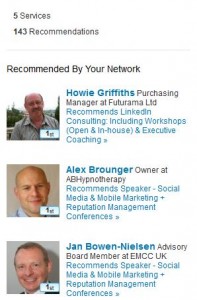 Most people don’t get up in the morning and decide to write a recommendation for a product or service they’ve used, but if someone is looking at your products or services, seeing recommendations could be a deciding factor in whether to get in touch with you. When asking for a recommendation, be specific. If people start with a blank piece of paper, it’s harder to write a recommendation. If you want your contact to say that you’ve delivered a project on time, to budget and to a good standard (that’s of course assuming you have) then ask your contact to write that.
Most people don’t get up in the morning and decide to write a recommendation for a product or service they’ve used, but if someone is looking at your products or services, seeing recommendations could be a deciding factor in whether to get in touch with you. When asking for a recommendation, be specific. If people start with a blank piece of paper, it’s harder to write a recommendation. If you want your contact to say that you’ve delivered a project on time, to budget and to a good standard (that’s of course assuming you have) then ask your contact to write that.
There are 2 ways you can request recommendations. Firstly, you can use LinkedIn’s own request recommendation button; you can change the default text in here and it would be our recommendation that you do to ensure that the recommendation you receive is in line with the services provided and those that you want to be recognised for.
Or you can send your contact an email containing a link to your product/service page. From here they can click the recommend button, then write (or copy and paste if pre-prepared) their recommendation. You must write in the comments box before you press recommend here, otherwise it posts a recommendation with no accompanying text. If you do accidentally press the recommend button before you paste text, you can edit your recommendation by going to the appropriate product, clicking on your recommendation and then clicking on edit at the bottom of your entry.
8. Connect your LinkedIn profile to your other web properties
You can help grow your Company LinkedIn followers by ensuring a link to your Company page is present on all your web properties (website, blog or email signature etc.). View LinkedIn’s own video to see how to build your own Follow button.
View the first article in the series – Completing / optimising your personal profile
Do you have any more tips about completing LinkedIn company pages? Share them with our readers in the comments box.
[starbox]
Related Post
Getting the Most from your...
LinkedIn is not only the most popular social network for professionals but with more than...
- November 22, 2012
- By Nadine Thomas
- Linked In
10 Best Ways to take...
Others may have seen a pop-up ‘invitation to upgrade’ message when they accessed...
- June 1, 2013
- By Rob Thomas
- Digital Marketing
3 top tips to maximise online...
Be it a business or an individual, the dramatic developments of social media have not...
- June 19, 2013
- By Rob Thomas
- Events
Unlocking the Power of Social...
Hootsuite’s Dan Spicer talked to businesses about how to harness the power of social at...
- July 23, 2015
- By Nadine Thomas
Mistakes to Avoid on LinkedIn
LinkedIn is the top social media platform for people in business and it’s a great tool...
- December 18, 2015
- By Rob Thomas
- Linked In
Deciding On Company Social...
In 2015 it’s essential for a business of any size to have a Social Media...
- December 18, 2015
- By Stephen Thomas
- Business Growth
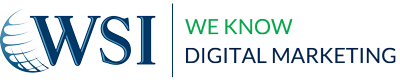
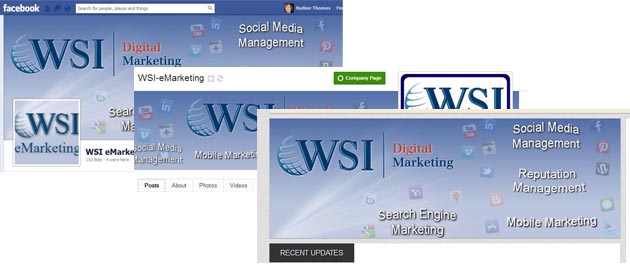
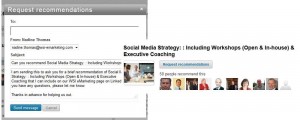
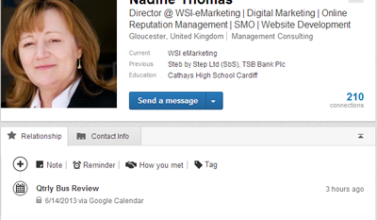




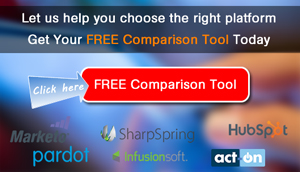



[…] Read part 1 here Read part 2 here […]
[…] Getting the most from your LinkedIn presence – Part 2 Company Pages […]