
LinkedIn is not only the most popular social network for professionals but with more than 175 million users worldwide it is one of the top social networks overall. Other social networks like Facebook, Twitter and Google+ may dominate the ‘buzz’ in the world of social media, but LinkedIn is one of the most powerful platforms available for business, yet is often not used to its full potential.
LinkedIn is extremely useful for business, and once you’re familiar with all the things it can do, you’ll wonder why you’ve not used it fully before. There are many ‘hidden gems’ that don’t get the exposure they deserve.
We’ve collected all the things we think will be useful to you when using LinkedIn, but there’s so much we’ve had to split it into 3 separate posts to help you digest the information.
- Completing/optimising your personal profile
- Company Pages
- Using LinkedIn for Business/marketing/recruitment
Here’s Part One
Completing / optimising your personal profile
1. Always have an appropriate picture of yourself
People do business with people and like to put a face to a name. That cute picture of your dog or cat may be great for your personal Twitter or Facebook, but think about what it’s going to say to a potential client or boss.
2. Claim your vanity URL
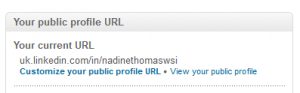 Just like all the other social media you can get rid of all those numbers and have a clean, professional URL for your LinkedIn profile. You can do this by going to your settings and editing your public profile. If you have a more common name and the URL you want is already taken, try not to just add a string of numbers after your name. Perhaps consider using your company name in addition to your own name.
Just like all the other social media you can get rid of all those numbers and have a clean, professional URL for your LinkedIn profile. You can do this by going to your settings and editing your public profile. If you have a more common name and the URL you want is already taken, try not to just add a string of numbers after your name. Perhaps consider using your company name in addition to your own name.
3. Complete your headline, summary and experience information
This is where people find out about you and what you do; people do business with people. Consider including the keywords and terms for areas of expertise that you wish to be found for to help with SEO (search engine optimisation).
4. Make your links to your blog or website more attractive
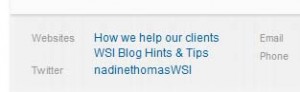 LinkedIn allows you to have links on your profile to 3 of your sites, but the link text defaults to a standard ‘company website’ or ‘my website’. Make the anchor text more appealing by customising the wording. If your blog is giving help and information, then use the anchor text to let people know that. You can do this by going to edit profile. Click on Edit Contact Info and then on the ‘edit’ link next to your existing website or blog link.
LinkedIn allows you to have links on your profile to 3 of your sites, but the link text defaults to a standard ‘company website’ or ‘my website’. Make the anchor text more appealing by customising the wording. If your blog is giving help and information, then use the anchor text to let people know that. You can do this by going to edit profile. Click on Edit Contact Info and then on the ‘edit’ link next to your existing website or blog link.
5. Rearrange or re-order your profile
Make sure the most important information about you that you want people to see is close to the top of your profile. You will however, need to take into consideration the impact moving the information around will have on your profile page. For instance, you may be tempted to move your recommendations towards the top of your profile, but if you have lots, consider what information will now be pushed further down and is no longer visible immediately. You can arrange the areas of your profile in any order you want to, just hover over the title of the area you want to move, click and drag it to the position in your profile you want it to show.
6. Connect your LinkedIn profile to your other web properties
 You can help grow your LinkedIn network by ensuring a link to your profile is present on all your web properties (website, blog or email signature etc.). LinkedIn has a number of it’s own profile badge designs you can choose from here, or you can design your own and create a link to your profile from it.
You can help grow your LinkedIn network by ensuring a link to your profile is present on all your web properties (website, blog or email signature etc.). LinkedIn has a number of it’s own profile badge designs you can choose from here, or you can design your own and create a link to your profile from it.
7. Get endorsed
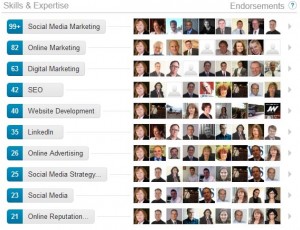 LinkedIn recently introduced Endorsements as a way of showcasing the skills that you have in the Skills & Expertise area of your profile. Your contacts can endorse you for the skills and expertise that they’ve witnessed with just one click, they just click the + sign next to the appropriate skill. If you want to be recognised for a particular skill then ask your contacts to endorse you for that skill, that is of course if you’ve done work in that area with your contact.
LinkedIn recently introduced Endorsements as a way of showcasing the skills that you have in the Skills & Expertise area of your profile. Your contacts can endorse you for the skills and expertise that they’ve witnessed with just one click, they just click the + sign next to the appropriate skill. If you want to be recognised for a particular skill then ask your contacts to endorse you for that skill, that is of course if you’ve done work in that area with your contact.
8. Ask for recommendations
Endorsements are the indicators that you have a particular skill set, but recommendations provide the proof behind the endorsement. Ask your contacts to provide recommendations for work that you’ve completed or been part of and give them a helping hand; if you want to prove you have a particular skill ask your contact to include the use of that skill in the recommendation if it’s been witnessed.
9. Use LinkedIn applications
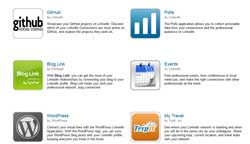 LinkedIn has a number of different applications that you can use on your profile (found under the More tab). Consider perhaps adding a Slideshare application or a direct blog link/feed so your contacts can see your presentations or blog articles.
LinkedIn has a number of different applications that you can use on your profile (found under the More tab). Consider perhaps adding a Slideshare application or a direct blog link/feed so your contacts can see your presentations or blog articles.
10. Use the ‘Saved Searches’ facility
If you’ve conducted a search using the ‘Advanced Search’ function, you can save the details of this search to run again later. Particularly useful if you’re trying to locate specific industry groups etc. LinkedIn allows you to save 3 searches and you can also choose to receive reminders by email if new members in the network match your saved search criteria. To run a previously saved search just go to advanced search and click the ‘Saved Searches’ tab at the top of the page.
11. Remember to ABC – Always Be Connecting
So, now you’ve got your profile sorted, and started to use and save your searches, the most important thing is to make sure you use LinkedIn to seek out appropriate connections. Make sure you set aside a small amount of time daily (and this can be done in just 10 minutes) to review your updates and searches. See who’s new to the network and when you extend an invite to a potential connection, personalise that invite, don’t just use the standard one line that defaults into the box when you click on connect. People are more likely to consider your request if they know why you want to connect, but remember, LinkedIn is not a tool for an overt sales pitch, it’s for making good quality business connections.
Can’t wait for the second instalment and want to know more about how LinkedIn can help your business? You can contact us here.
If you’ve found this article useful let us know, or if you’ve got any additional tips for our readers on optimising your personal LinkedIn profile, feel free to share them here.
[starbox]
Related Post
Getting the most from your...
LinkedIn is not only the most popular social network for professionals but with more than...
- December 4, 2012
- By Nadine Thomas
- Linked In
10 Best Ways to take...
Others may have seen a pop-up ‘invitation to upgrade’ message when they accessed...
- June 1, 2013
- By Rob Thomas
- Digital Marketing
3 top tips to maximise online...
Be it a business or an individual, the dramatic developments of social media have not...
- June 19, 2013
- By Rob Thomas
- Events
How One Business Saw Its...
Anyone who has ever been in business will know that things don’t always go according to...
- July 16, 2013
- By Rob Thomas
- Customer Reviews
6 tips for creating good...
It wasn’t so long ago that the majority of internet socialites were using MySpace and...
- September 27, 2013
- By Rob Thomas
- Content Marketing
7 Ways To Create Sustainable...
Engagement is all part of being social. Whether it’s an online or offline situation,...
- November 29, 2013
- By Rob Thomas
- Digital Marketing
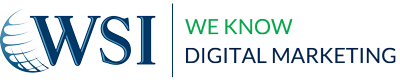
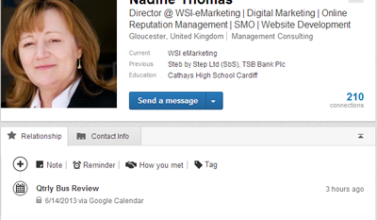




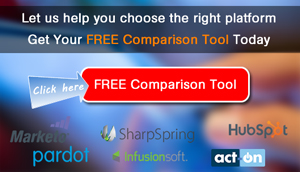



I liked #5, it is handy; & I have been skeptic about Apps; Thanks so much, I have joined Behance…..
[…] Post navigation ← Previous […]
[…] Read part 1 here Read part 2 here […]
[…] Getting the Most from your LinkedIn Presence […]
[…] your qualifications, work experience and always have a suitable profile picture. You may find this article on completing your LinkedIn profile […]